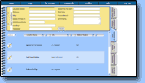
Locations List Overview Screen



|
Locations List Overview Screen |



|
|
When you click on the Locations List Tab you will be brought to the Locations List Overview Screen.
Let's take a quick look at the Locations List Overview Screen...
_______________________________________________________________________
To add a new Location to your Locations List is easy! Just enter the appropriate information into the 'Add Location' Area located at the top of the Location Lists Overview Screen.
Click to learn more about the 'Add Location' Area.
_______________________________________________________________________
By default, the Locations List Overview Screen shows only Locations that are currently in Active Status. You can easily filter and view all of your Location entries (whether Active or Inactive) by utilizing the Status Filter.
Simply select the following filter options from the Status Filter drop-down menu:
Active: This will only show Locations that are currently marked "Active" Inactive: Selecting this will show only those Locations that HAVE BEEN entered as "Inactive" in the Location Details pop-up window All: This will show ALL Active and Inactive Locations
Click here to learn more about Location Status
_______________________________________________________________________
As you add more and more Locations to your Locations List you will want an easy way to sort through them. That's where the 'Sort By' Columns come in handy!  'Sort By' Columns
Simply click on the Ascending Arrow to sort by:
Simply click on the Descending Arrow to sort by:
_______________________________________________________________________
Would you like to change, add to, or delete any information regarding a particular Location? Would you like to change the Location Status to 'Active' or 'Inactive'? It's a breeze!
EDIT LOCATION BUTTON
|