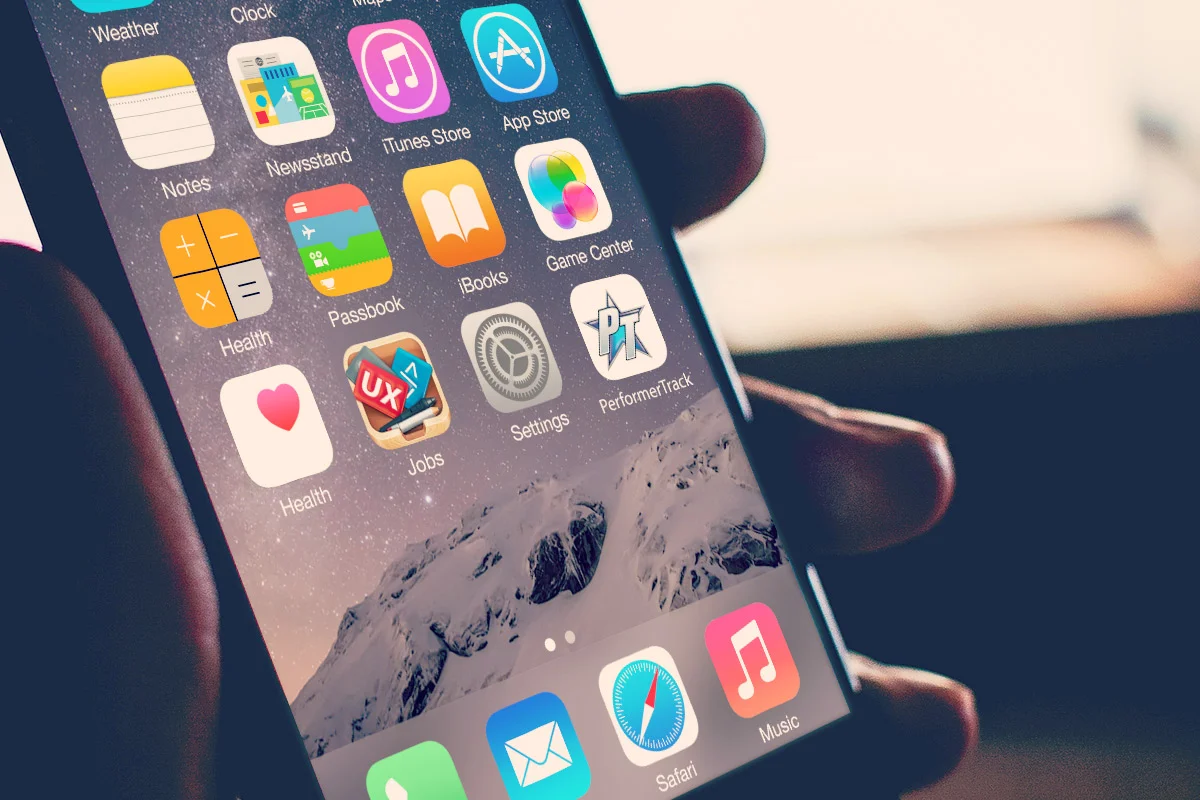Add a PerformerTrack Icon on
Your iPhone / iPad Home Screen
A Web Clip is a one-tap shortcut from your Home Screen to PerformerTrack.
Adding the PerformerTrack Web Clip to your Home Screen is easy! Grab a hold of your iPhone /iPad and do the following:
STEP 1) Open the Safari Browser on your device
STEP 2) Go to PerformerTrack's Login Screen located here:
https://www.performertrack.com/home/login
STEP 3) On the Safari Browser frame find the box with arrow icon - then TAP IT!
Box w/Arrow Icon
STEP 4) Now find and tap the button labeled "Add to Home Screen"
STEP 5) You’ll see a PerformerTrack thumbnail (small picture) that will become the web clip icon. Next to this is the full name of the webpage. A shortened version of this text will become the title of the web clip icon. You can change the name by tapping the title or leave it as is.
STEP 6) Tap "Add"
STEP 7) That's it! The PerformerTrack icon will be added to your iPhone/iPad Home Screen. Tapping this icon will launch Safari and take you directly to the PerformerTrack Member Login Screen. This is much faster than using a bookmark!